The SDK comes with a ThumbnailsPlugin that has the ability to return a thumbnail image for a given timestamp.
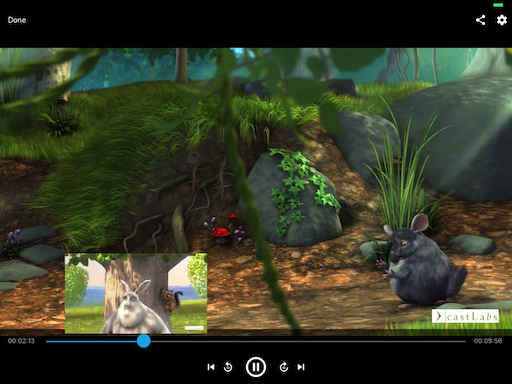
Basic Usage
Ensure the ThumbnailsPlugin is enabled when registering the SDK, e.g.
import PRESTOplay
import CastlabsThumbnails
let res = PRESTOplaySDK.shared.register("LICENSE", [ThumbnailsPlugin()])
Once the player session is created, load the thumbnail images and timing information:
PRESTOplaySDK.shared.thumbnails(for: player)?.loadThumbnailsFrom(webVTTtrack: url) { error in
if let error = error {
// Handle error
} else {
// Thumbnails are ready to use
}
}
Currently the thumbnails can be loaded by a WebVTT file or Master Grid Image.
Retrieve the image for a particular point in time:
let thumbnails = PRESTOplaySDK.shared.thumbnails(for: player)
thumbnails?.getThumbnail(webVTTtrack: url) { error in
// Handle the error
}
...
if let thumbnail = PRESTOplaySDK.shared.thumbnails(for: player)?.getThumbnail(atTimestamp: timestamp)
// Use thumbnail image data
The client code could then, for example, take this data to construct a UIImageView object and then display it on the UI when the player seekbar is being touched.
WebVTT track
You can encode your thumbnail images using the WebVTT format.
WEBVTT
00:00:00.000 --> 00:00:09.999
thumb1.png
00:00:10.000 --> 00:00:19.999
thumb2.png
00:00:20.000 --> 00:00:29.999
thumb3.png
The timestamp needs to be in the exact (HH:)MM:SS.MMM format.
We also support the usage of grid images where you can store more than one image at once. You need to append the coordinate to each thumbnail in the WebVTT file
WEBVTT
00:00:00.000 --> 00:00:09.999
thumbsGrid.png#0,0,430,242
00:00:10.000 --> 00:00:19.999
thumbsGrid.png#430,0,430,242
00:00:20.000 --> 00:00:29.999
thumbsGrid.png#0,242,430,242
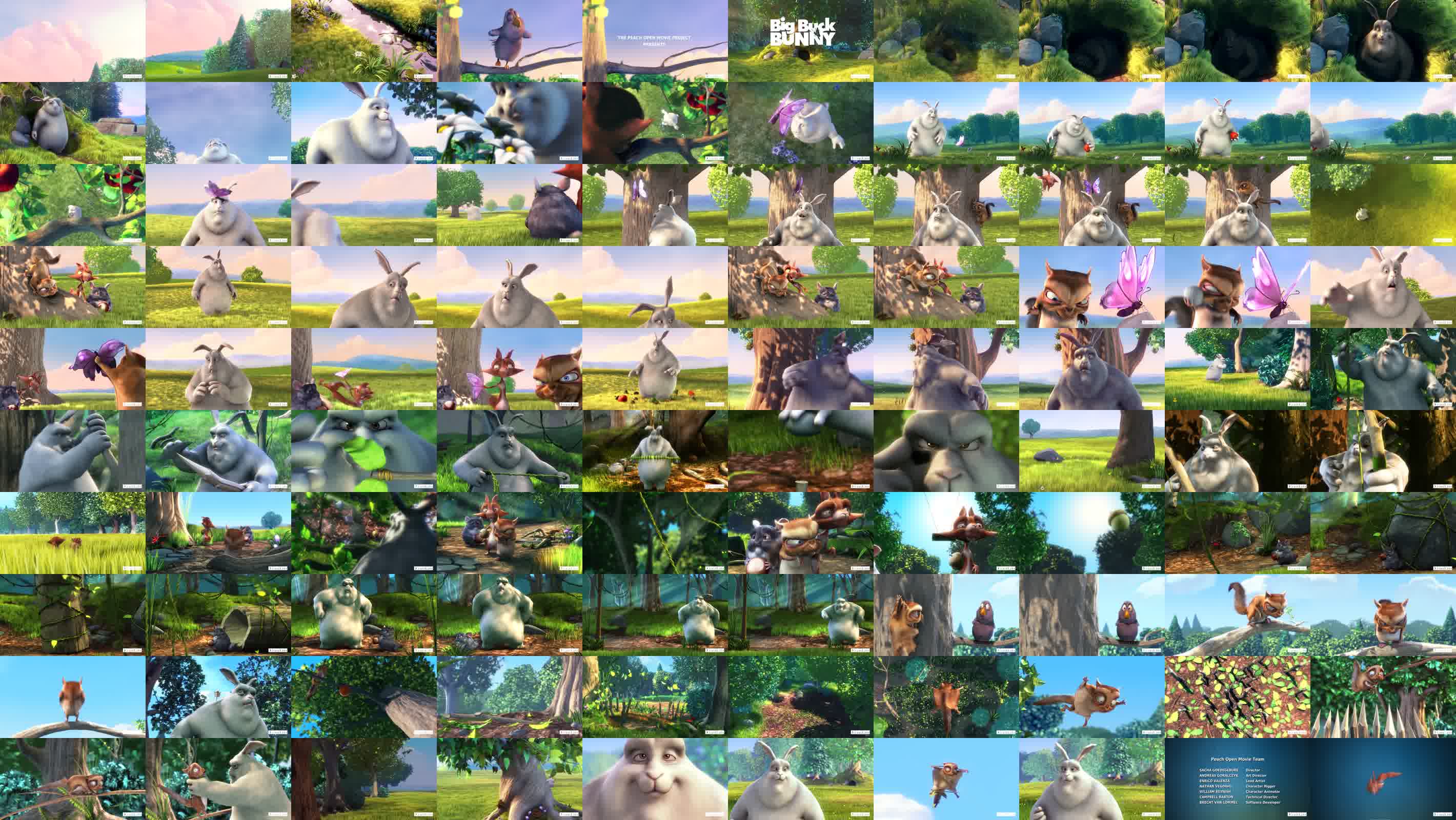
You can pass a local or remote url to the player.
For bundled local WebVTT file please make sure all the grid images are also bundled at the same path as WebVTT file (or relative to):
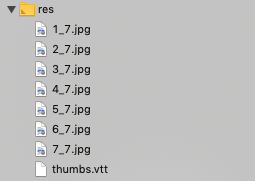
or are a valid Url to the image:
WEBVTT
00:00:00.000 --> 00:00:10.000
https://demo.castlabs.com/media/Route66/dash/thumbs/1_7.jpg#xywh=0,0,262,180
00:00:10.000 --> 00:00:20.000
https://demo.castlabs.com/media/Route66/dash/thumbs/1_7.jpg#xywh=262,0,262,180
00:00:20.000 --> 00:00:30.000
https://demo.castlabs.com/media/Route66/dash/thumbs/1_7.jpg#xywh=524,0,262,180
Master grid images
We provide a custom way to generate grid master images.
This is done by initializing a GridThumbnail with a few details and passing it to the loadThumbnailsFrom() method. E.g.
let gridInfo = GridThumbnail(
baseUrl: "https://demo.cf.castlabs.com/media/Route66/dash/thumbs",
pathTemplate: "$index$_7.jpg",
gridHeight: 10,
gridWidth: 10,
durationMs: 1000,
maxIndex: 7)
// or
let gridInfo = GridThumbnail(
baseUrl: "https://demo.cf.castlabs.com/media/Route66/dash/thumbs/$index$_7.jpg",
gridHeight: 10,
gridWidth: 10,
durationMs: 1000)
PRESTOplaySDK.shared.thumbnails(for: player)?.loadThumbnailsFrom(gridThumbnail: gridInfo) { error in
if let error = error {
// Handle error
} else {
// Thumbnails are ready to use
}
}
Please refer to GridThumbnail.swift for details on how to configure this.
Caching
When loadThumbnailsFrom() is called it will store the downloaded thumbnail images (and webVTT file) on the device filesystem. They can then be used while offline in future playback sessions i.e. for offline playback.
This local storage cache can be cleaned up by calling:
PRESTOplaySDK.shared.thumbnails(for: player)?.deleteLocalCache()
Apple TV player - ApplePlayerViewController
To display thumbnails on the Apple TV player, I-Frames are required in the HLS manifest file.
# I-Frame Playlists
#EXT-X-I-FRAME-STREAM-INF:AVERAGE-BANDWIDTH=241218,BANDWIDTH=1074106,CODECS="avc1.4D401F",RESOLUTION=1280x720,URI="media-1/iframes.m3u8"